The following sections will show you what you can do with Mighty Tables.
Table with sorting and search
These are the two features that work right out of the box when you install Mighty Tables.
Sorting: Will allow your users to view your data organized and toggle between ascending and descending view. Mighty Tables auto-detects the type of data in each column to know whether it should sort it alphabetically or numerically.
Search: The plugin auto-inserts a search box at the top of your tables. You and your users can use this to look for specific data in your tables. The plugin will then select the rows that match the search criteria.
Test out the sorting feature in the next table by clicking the “name”, and “salary” columns.
Then try the search feature by typing “mike” in the search box. The search is case insensitive,
| Name | Department | Date Hired | Salary |
|---|---|---|---|
| Bosa, Joey | Accounting | 2015-12-03 | $50,000 |
| Allen, Keenan | Marketing | 2016-02-07 | $55,000 |
| Herbert, Justin | Management | 2016-01-08 | $82,000 |
| Ekeler, Austin | HR | 2012-11-11 | $41,500 |
| Ingram, Melvin | Accounting | 2013-11-31 | $41,600 |
| Williams, Mike | Marketing | 2013-11-29 | $62,300 |
| Hunter, Henry | HR | 2015-06-14 | $59,300 |
| James, Derwin | Sales | 2020-02-12 | $41,400 |
| Taylor, Tyrod | HR | 2020-03-06 | $57,000 |
| Hayward, Casey | HR | 2020-01-16 | $30,000 |
Table With Filters
On top of the regular search, you can also create filters for numerical and date columns. These will allow the user to select the rows that match certain criteria, for example: find all entries on a table where the date is greater than March, 2018, or every house with a price below $1,000,000.
Filters can be created globally or locally. Global filters will be auto-attached to every table that contains a column with the specified name, while local filters will only work on a single page or post.
Test filters in the following table.
Click the dropdown beside “price”, and select “less than”. Then type 300000 in the input box. You can also type the quantities with the ‘$’ symbol and commas like “$300,000”. The plugin will automatically understand it (this only works with numerical filters, the “search” box will look for the exact match, including symbols).
| House ID | Estate | Address | Price |
|---|---|---|---|
| AAB65AHBV | Utah | 542, Main street | $299,900 |
| AAB65A4S5 | Texas | 452, 2nd Street | $400,000 |
| AAB65ATVS | California | 132, Main Avenue | $399,000 |
| ZZBS87665S | Utah | 458, That Av. | $623,000 |
| GG72TGHH | Colorado | 787, Far away st. | $232,000 |
| GG72TGJ4 | Colorado | 1254, Main road. | $384,000 |
| GG72TJH7 | California | 748, Oceanview park | $456,000 |
| ZZBS876MH4 | Oregon | 798, Evergreen st. | $621,000 |
| ZZBS876RAP | Vermont | 6212, Main Street | $378,000 |
| EENB454AAB | Texas | 787, Long road. | $224,000 |
Highlighting
You can change the behavior of the filters so that instead of hiding the rows that don’t match the filters, the plugin will highlight the rows that do match it.
The following is the same table as above, try using the same filters and see the difference.
| House ID | Estate | Address | House Price |
|---|---|---|---|
| AAB65AHBV | Utah | 542, Main street | $299,900 |
| AAB65A4S5 | Texas | 452, 2nd Street | $400,000 |
| AAB65ATVS | California | 132, Main Avenue | $399,000 |
| ZZBS87665S | Utah | 458, That Av. | $623,000 |
| GG72TGHH | Colorado | 787, Far away st. | $232,000 |
| GG72TGJ4 | Colorado | 1254, Main road. | $384,000 |
| GG72TJH7 | California | 748, Oceanview park | $456,000 |
| ZZBS876MH4 | Oregon | 798, Evergreen st. | $621,000 |
| ZZBS876RAP | Vermont | 6212, Main Street | $378,000 |
| EENB454AAB | Texas | 787, Long road. | $224,000 |
Multiple Filters
You can stack as many filters as you want on a table. Filters and search will work in conjunction, meaning that you can filter the already filtered data.
Try the following table using the two separate filters to find employees hired after 2015 that have a salary below $56,000.
| Name | Department | Date | Yearly salary |
|---|---|---|---|
| Bosa, Joey | Accounting | 2015-12-03 | $50,000 |
| Allen, Keenan | Marketing | 2016-02-07 | $55,000 |
| Herbert, Justin | Management | 2016-01-08 | $82,000 |
| Ekeler, Austin | HR | 2012-11-11 | $41,500 |
| Ingram, Melvin | Accounting | 2013-11-31 | $41,600 |
| Williams, Mike | Marketing | 2013-11-29 | $62,300 |
| Hunter, Henry | HR | 2015-06-14 | $59,300 |
| James, Derwin | Sales | 2020-02-12 | $41,400 |
| Taylor, Tyrod | HR | 2020-03-06 | $57,000 |
| Hayward, Casey | HR | 2020-01-16 | $30,000 |
Settings Page
Here are some screenshots of the Mighty Tables settings page and the settings box that is added to the editor. Click the images to view in full size.
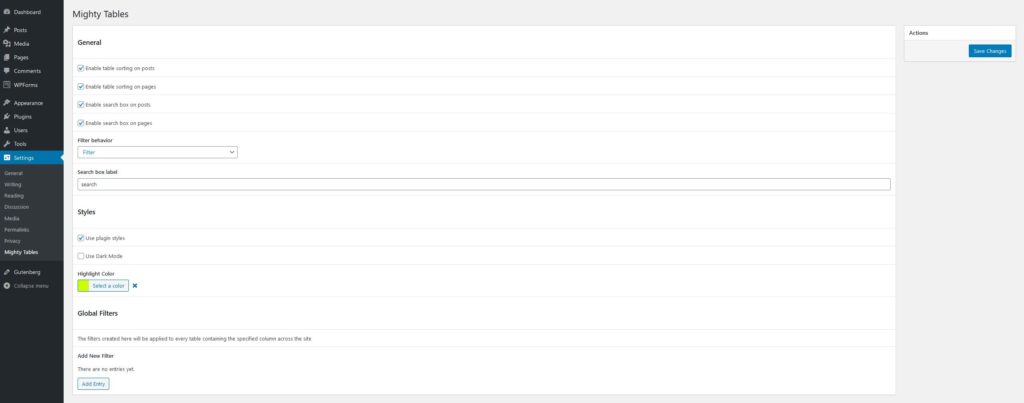
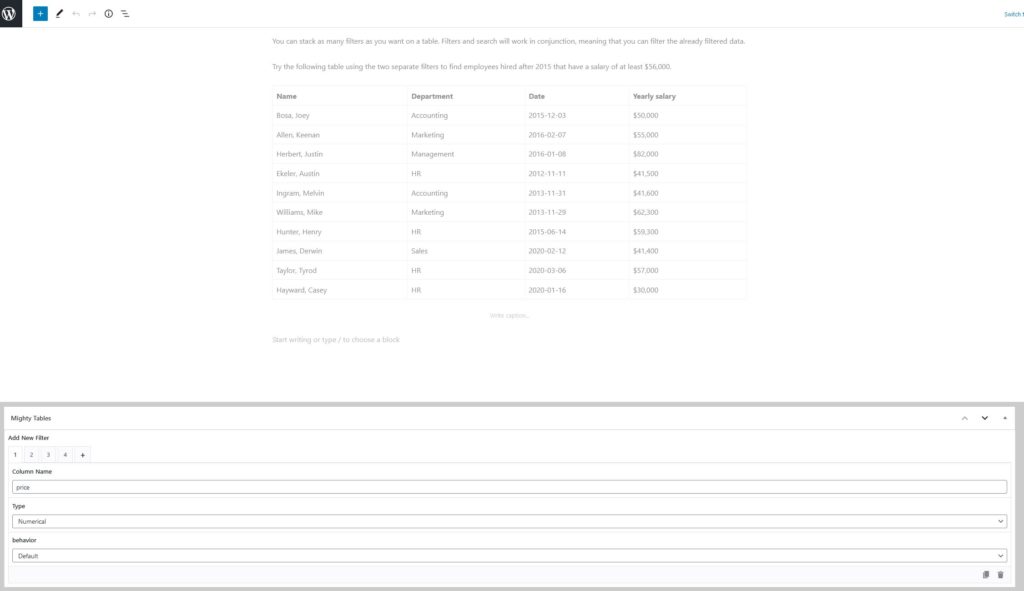
Contact/Support
Our direct e-mail address is included in the help file that comes with your plugin. We’ll be happy to help if you have questions.